PIAA Physical and Paper Work Completion
Paperwork Completion is Open!!!
Hello!!! We are excited to announce that all PIAA physical paperwork will now be completed online using ATS. Any student that would like to participate in athletics must submit their paperwork through this program. This will help make the process be more efficient and improve communication between athletes, parents, coaches and medical staff. Per PIAA policy, sports physicals expire at the end of every School year, and have to be done every year. A physical is good for the entire school year. Physicals have to be dated May 1 or later for that school year.
If you are a new student in the district, you probably do not have an account in ATS. Please email me and inform me that you are a new student, and once I confirm your status is official, I will create an account and send you your login information. Any other issues, please email me at Email Stephan Lipinski A.T., C.
The login address for ATS is:
Click here to view Athletic Trainer System Athlete Portal Login Page
You must use a computer. You can NOT use a phone for paperwork submission.
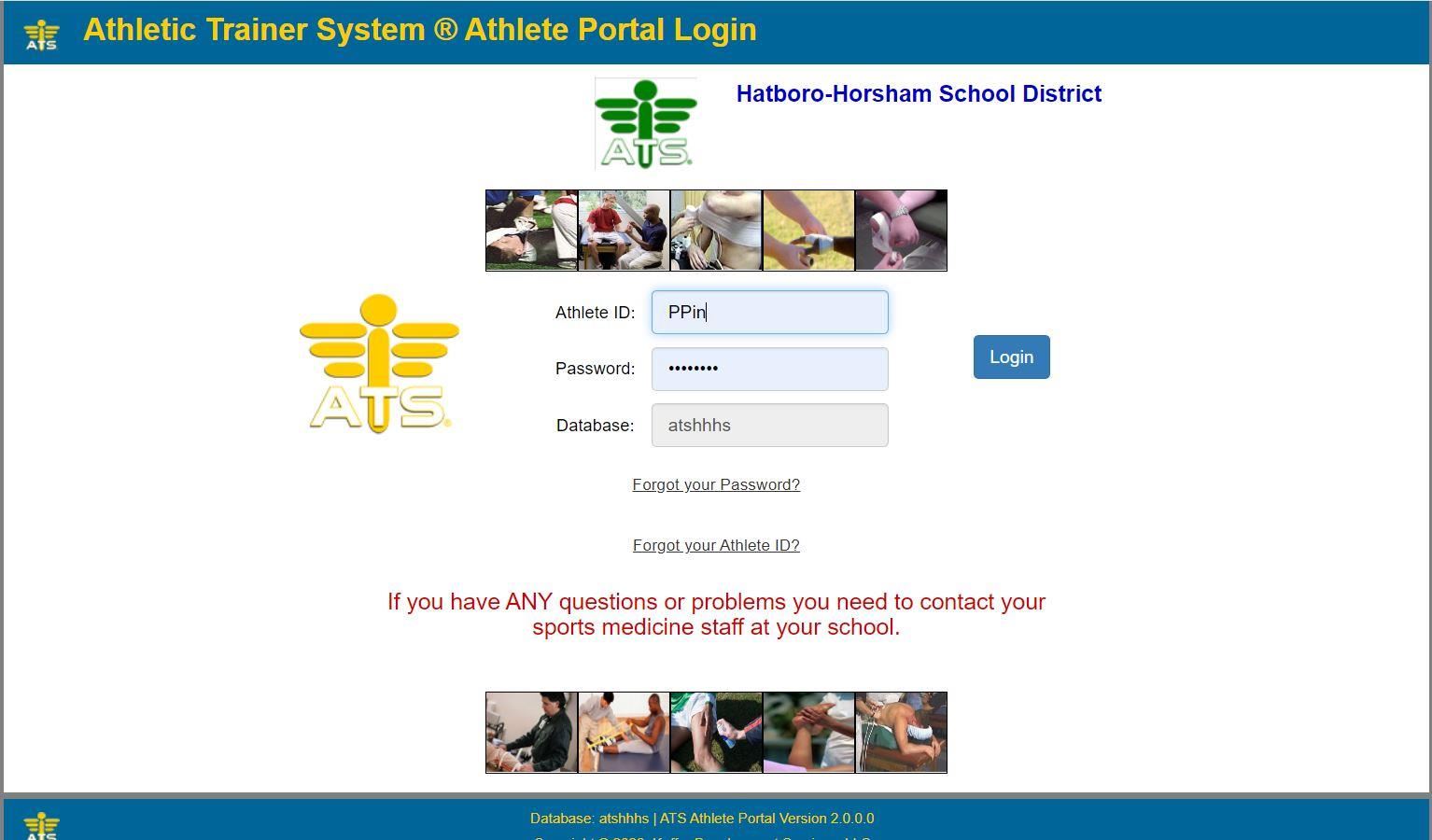
If the database name is missing, you will need to clean your browser history and cookies, then try again.
Never copy and paste your ID and password, they have to be physically typed in.
Please note that the students Login ID was originally set as the students district student ID number. If it was changed and was forgotten, then you will have click the Forgot your Athlete ID? link. I am not able to send Passwords out in the informational email anymore. If you forgot your password, you will need to click on forgot your password link to change it. This info will go to the email that is listed in ATS. This was originally set as your school email account. We recommend that you do not change either ID or email inside ATS. Due to increased security, I am no longer able to see and send passwords. Reminder that you can always access your school email account from the high school website. Click on the Students tab on the top bar, then select the Student District Email link. If you have any issues getting into your school email account, please call the technical support help desk at 215-420-5600. Any issues with ATS itself please contact me @ slipinsk@hatboro-horsham.org
Once you login, you will click on the Athlete Information Icon.
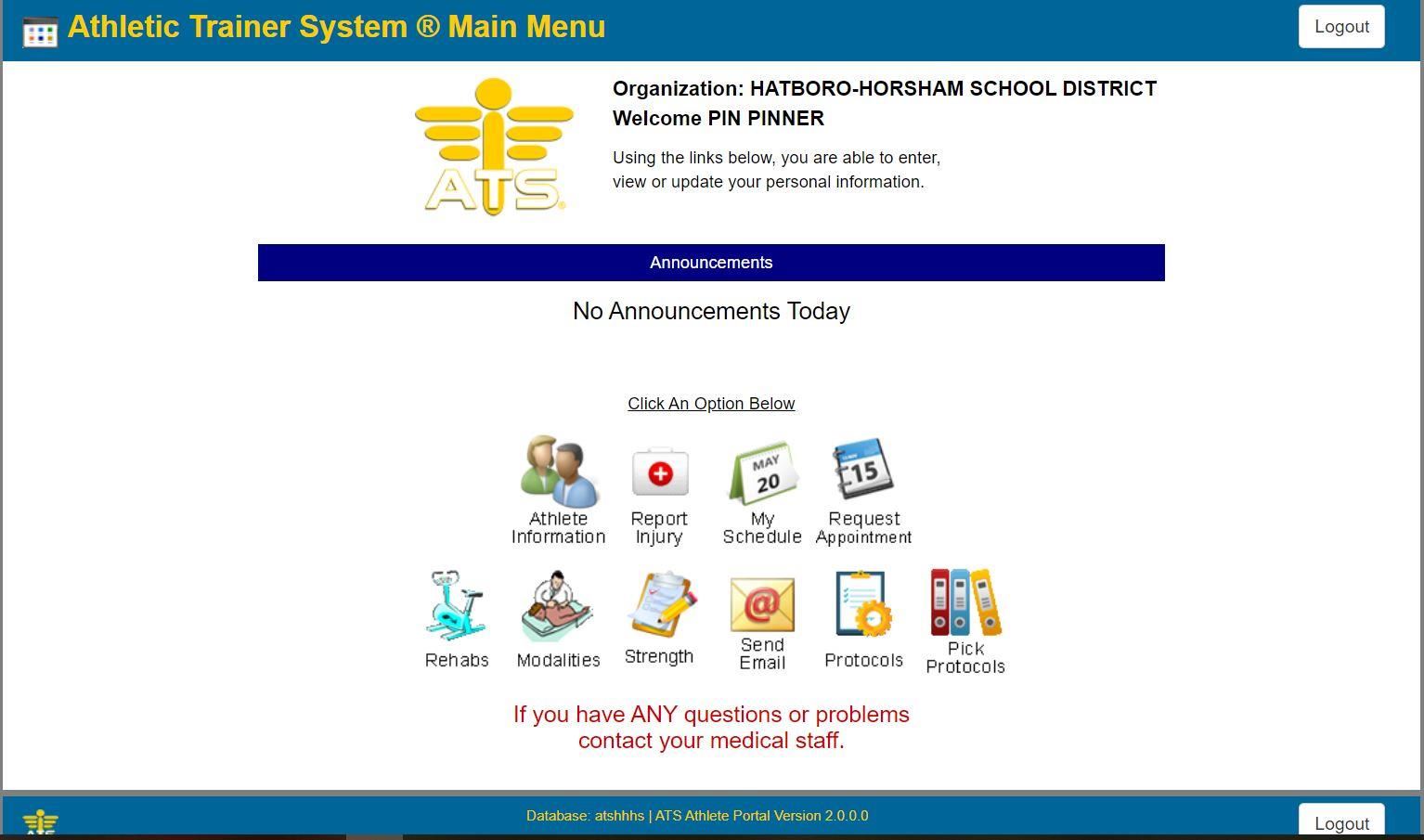
1. First click on the General Tab and update the student’s personal information. The athlete can change their password here.
Do not change the students ID or email. It is important to keep this consistent with school records. If changed it will be changed back or you may have issues the next time you login and forget what you changed the information too.
2. Second, click on the Contacts Tab and update or add the parent/guardian information. For parents who wish to recieve the alert emails the students receive, you must fill out your contact email info under the contacts tab in ATS. You must also select 1 as the contact number. Only parents labeled 1 will receive the emails. You can have multiple parents labeled as 1.
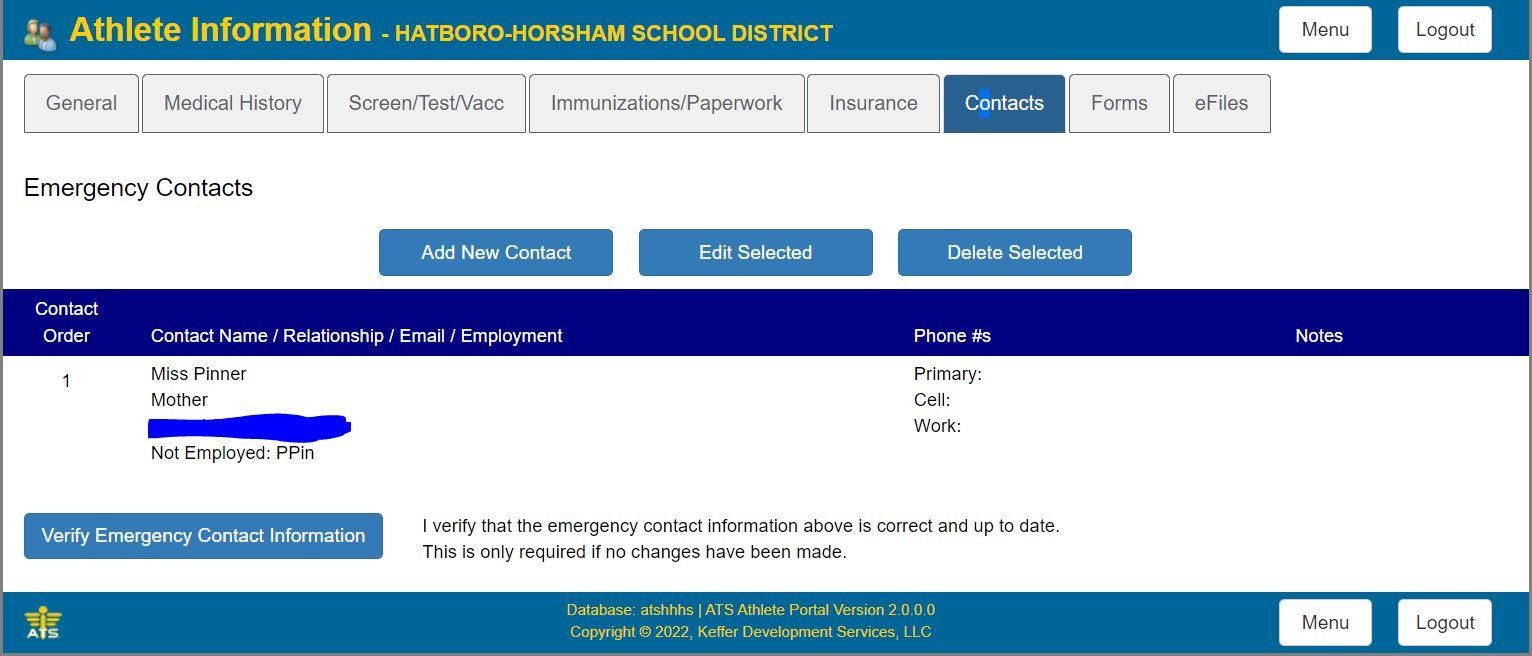
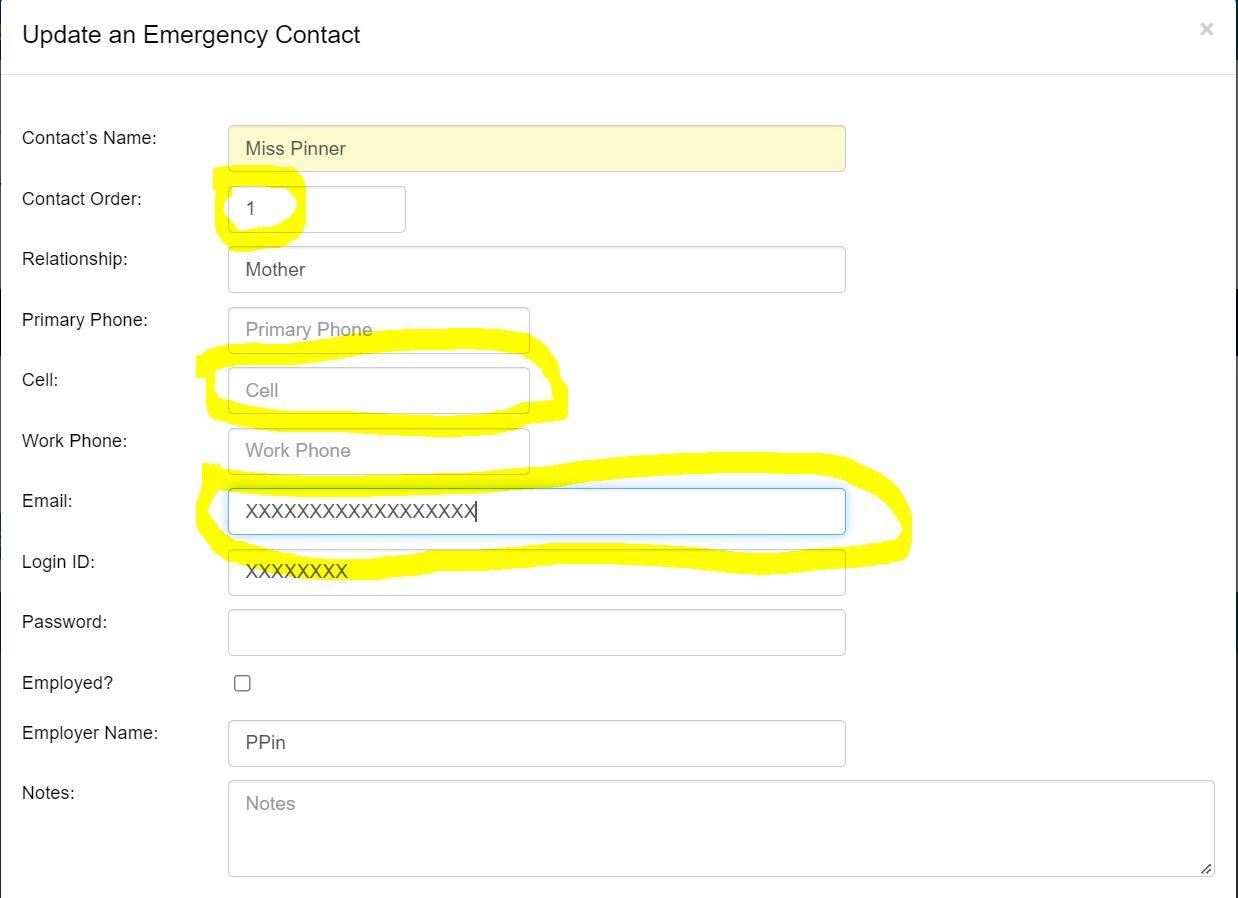
3. Next, you click on the Forms Tab. On this page you will complete forms 1,2,3,4 and 5 of the PIAA physical and the HHHS Code of Conduct form. To complete each form, you will select a specific form by clicking on the Form Name pulldown button on the top left of the page and select the form to complete. Then click the New button. The form will appear underneath. Answer all of the questions, then both the student and parent/guardian will electronically sign the bottom of the document. When completed, make sure you hit the Save button. Repeat the process for all the forms.
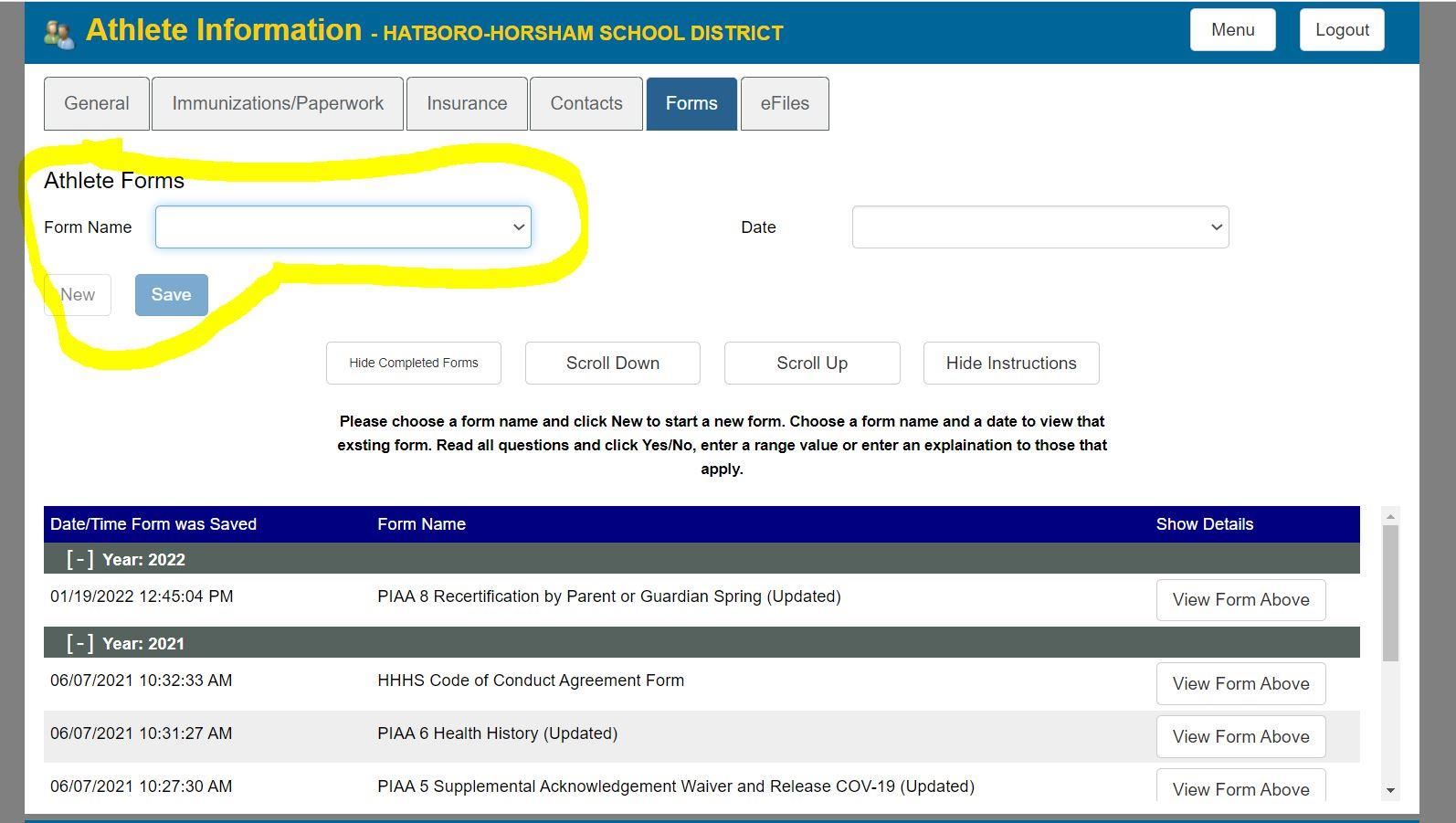
4. Finally, you will click on the EFILES tab. Please download and print the PIAA Section 6 Form. Bring this form to your doctor to complete. There is a link to the section 6 form below also. When completed you will need to upload this form on the same page. To upload, please click the Upload button. On the new screen you will describe the form. Name it the students name and then Section 6. For document type, use the pulldown menu and select PIAA Section 6. Then click the browse button to upload the document. Please note that the document must be less than 1MB in size to be able to be uploaded. Also, note it must be the PIAA Section 6 Form. This form must be dated after April 31st 2025. Paperwork always expires on 4/31.
We cannot accept any other forms even if they look similar.
Please note that 11th graders are required by the state to submit a physical to the school. Please note that PA state form and the PIAA Section 6 sports forms are different. We can not accept the state form for athletics as there is no clearance declaration. The school can accept the PIAA form.
(Please note some doctors want a completed PIAA Section 5 Health History form with the athlete during the physical exam. You can complete the Section 5 form online and then print it out to take to the doctor. Directions are: Complete the section 5 form in the Forms tab in ATS. When done completing and saving the Section 5 form you should see the form under the Forms title on the top of the page. Click the View Forms Below tab to the right of the name of the form. Go to the bottom of the page and click the Print/Page button. A printable form will appear. Just print this and take it to your doctor.)
If you have a scanner at home, you can scan the completed Section 6 form. Some also use a scanning app on a phone or take a clear picture of the Full document and use that. Just make sure it is less than 1mb as ATS will not allow any uploads 1mb or higher. Also, make sure I can see the entire document. Do not cut off dates etc. Many phones allow you to reduce the pictures resolution when emailing a picture.
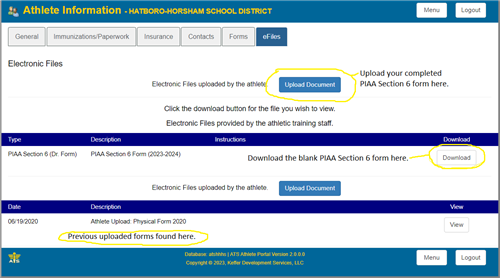
When completed, click on the Immunization/Paperwork tab. You will notice that the completed forms and documents are listed as submitted. I will periodically check and verify the documents, but please understand that does not happen automatically. Also note, even when you upload the Section 6 form, it will not check off the submitted part automatically. I will do that on my own end as well. Also note that there is an Impact baseline testing check off. You can ignore this if you do not play a sport where ImPACT is required. Students that are required to take it will get further instructions via email.
To check your paperwork status, you can login into ATS and look under the immunizations and paperwork tab to see if everything is checked off. This even includes the cleared to play box. I check these off when I verify everything has been completed. If you feel there has been an error, please email me. Please note if you are participating in your second or third sport in the same school year, your status may be inaccurate as you may need the Section 7 form and possibly ImPACT completed. Any questions, please email or see me.
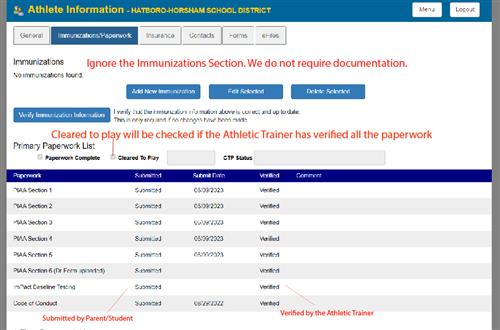
If you are new to the district, you probably do not have an account in ATS. Please email me directly so we can add you. Please note that you will need to be officially registered in the district before I can create an account, but it is important to get things started. Email Stephan Lipinski A.T., C.
Click Here for 2025-2026 PIAA Section 6 Physical Form
(Print this and take it to your physician)
This paperwork needs to be done every school year. Paperwork expires every year on April 31st.
This video does show the change to the new 6 Section format.
If you have any questions, please email me at Email Stephan Lipinski A.T., C.
NEW PARENT PAGE FEATURE
Parent Sign In Page
A new feature allows parents to have their own sign in page. It is useful if you have several children in the district. To be able to use this feature, you will need to enter the same parent ID and password on each of your children's emergency contact page. When in your child's account, click on the contacts tab. Then add or edit your contact information. You must add a sign in ID and Password
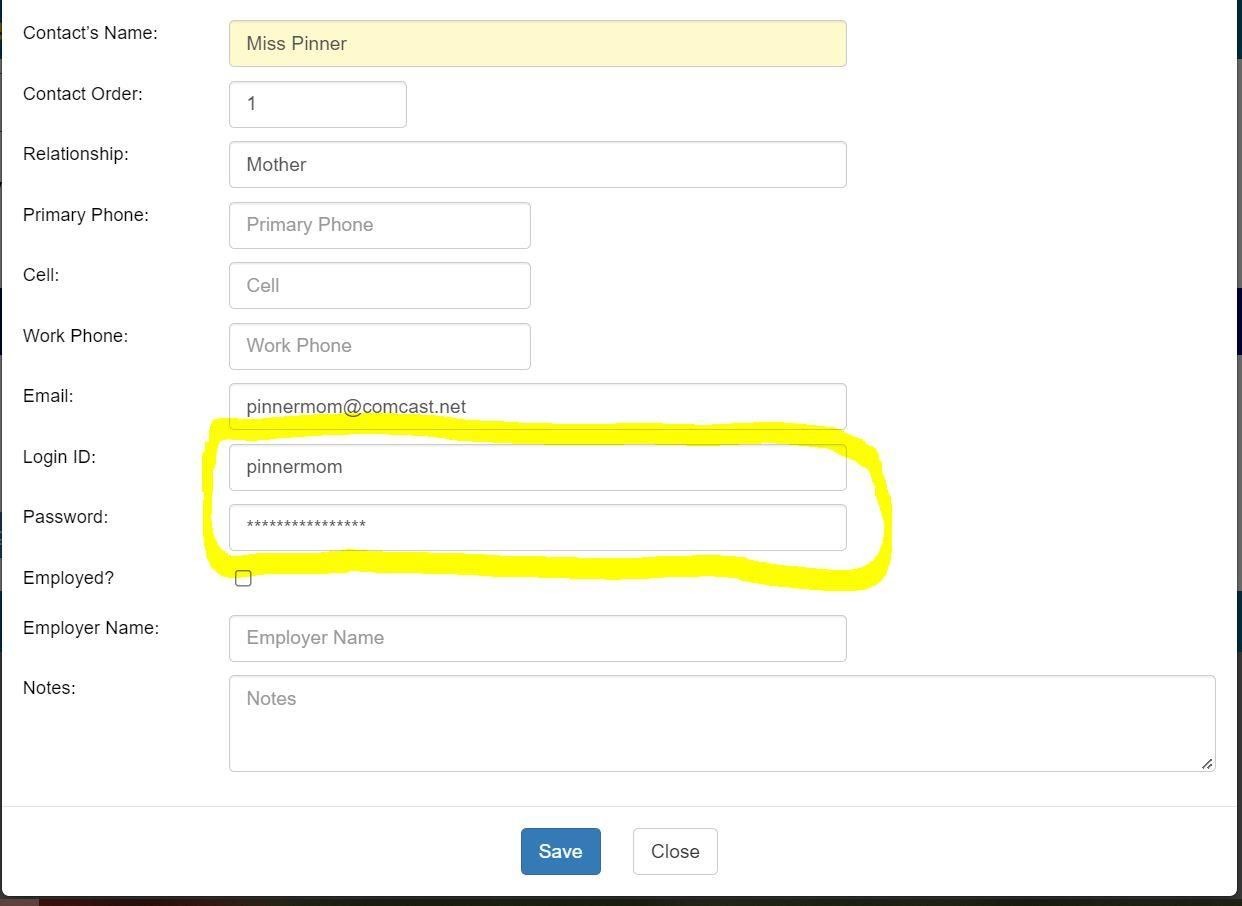
Once saved, you can login as a parent at View Website Athletic Trainer System Family Communications Center
You come up to the Family Communications page.
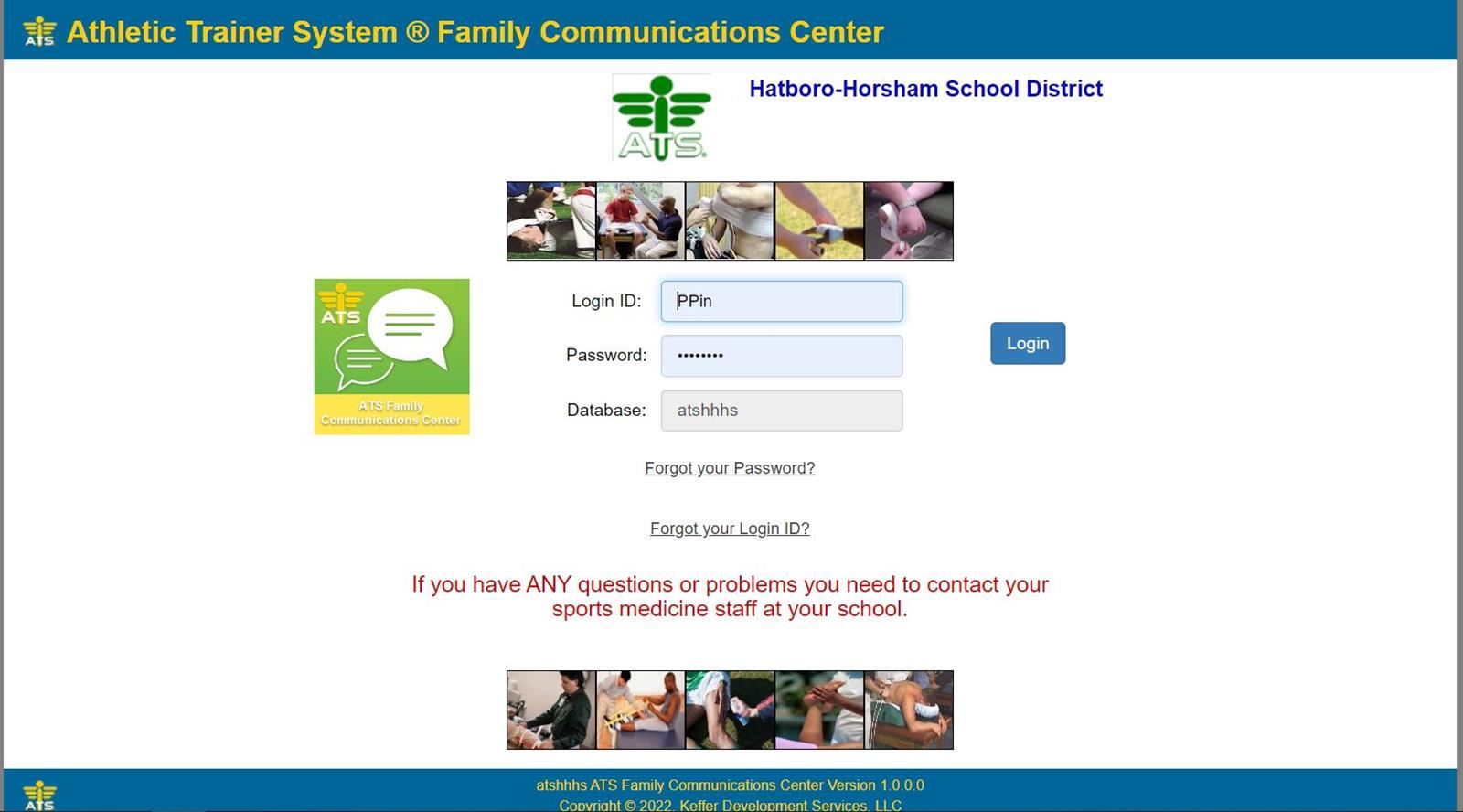
Login and then hit the Athlete Information Icon. You will then see your children's accounts.
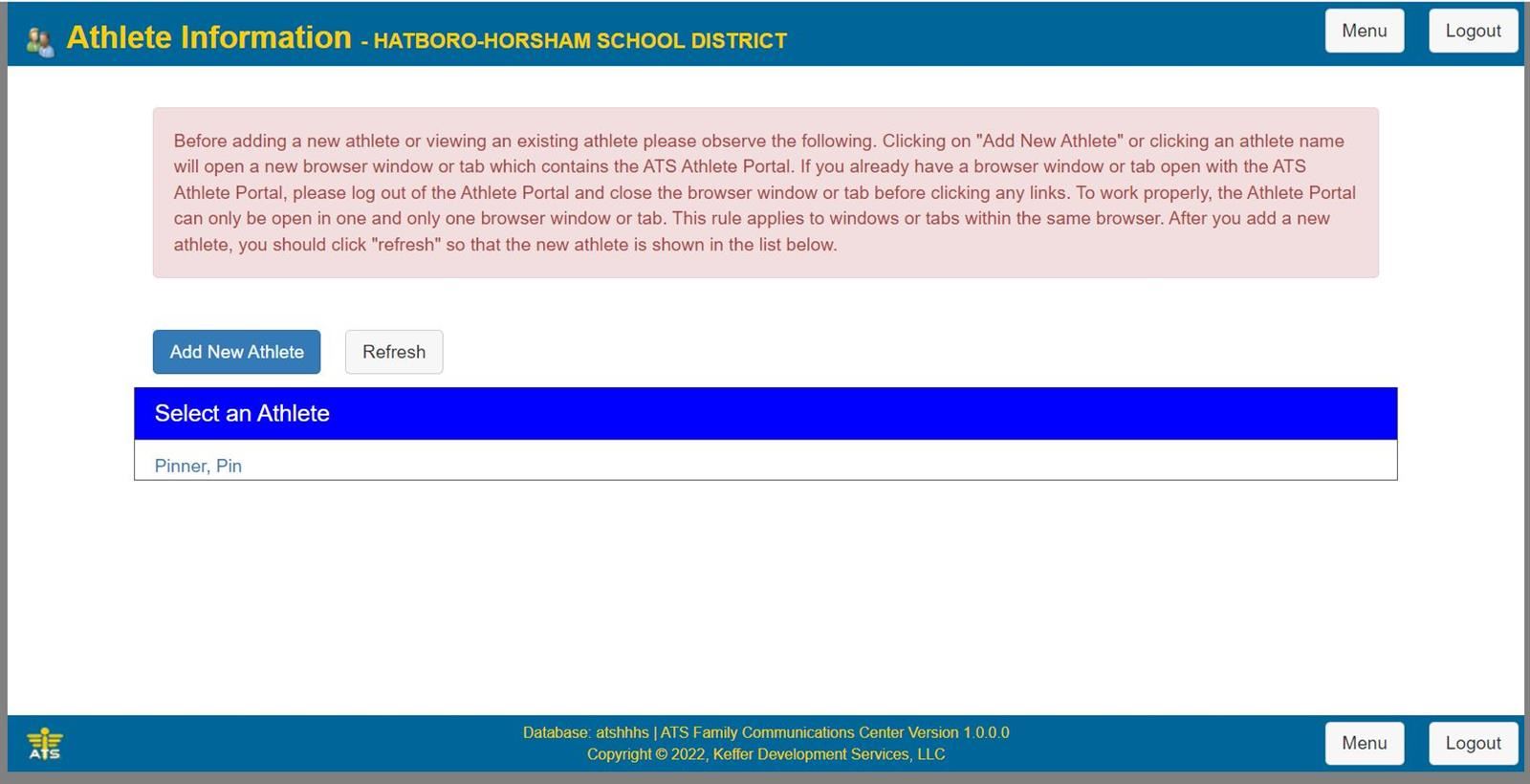
If you do not see your child/children, then something was entered incorrectly on the emergency contacts page.
___________________________________________________________________________________________________________________________________________________
Winter Sports
If you Did not participate in a Fall Sport this school year, then you need to do all the paperwork described above.
If you did participate in a Fall Sport this school year, then you need to complete the Section 7 (Winter) form in ATS. This is found in the forms section of ATS. If the student finished the season injured without a clearance note, or was seen by a physician for an injury after the season, they will need to submit a Section 8 form which is a clearance note from a physician. It can be downloaded from the e-files section of ATS. This will need to be uploaded to ATS when completed.
Section 7 procedure reminder (this is only completed if they played a sport in the same school year.)
1. Log into ATS.
2. Click Athlete Information
3. Click the forms tab.
4. At the top left of the page, click the pulldown next to Form Name. Select section 7.
5. Then click new to fill out the form.
6. Click Save after completing the form.
Please note that if you state YES for an injury after your CIPPE on the Section 7 form, you will need to submit a clearance note from your physician or submit a PIAA Section 8 form which is completed by a physician. That form can be downloaded here: PIAA Section 8 Form
Spring Sports
If you Did not participate in a Fall or Winter Sport this school year, then you need to do all the paperwork described above.
If you did participate in a Fall or Winter Sport this school year, then you need to complete the Section 7 (Spring) form in ATS. This is found in the forms section of ATS. If the student finished the season injured without a clearance note, or was seen by a physician for an injury after the season, they will need to submit a Section 8 form which is a clearance note from a physician. It can be downloaded from the e-files section of ATS. This will need to be uploaded to ATS when completed.
Section 7 procedure reminder (this is only completed if they played a sport the same school year.)
1. Log into ATS.
2. Click Athlete Information
3. Click the forms tab.
4. At the top left of the page click the pulldown next to Form Name. Select section 7.
5. Then click new to fill out the form.
6. Click Save after completing the form.
Please note that if you state YES for an injury after your CIPPE on the Section 7 form, you will need to submit a clearance note from your physician or submit a PIAA Section 8 form which is completed by a physician. That form can be downloaded here: PIAA Section 8 Form
All paperwork needs to be completed a week before the official preseason start date!!!!!!!!!!!
Paperwork Deadlines:
2025-2026 School Year
Fall Sports -
Football heat acclimatization and Golf Starts - August 4, 2025
Paperwork Due July 28th 2025 Extension to August 1, 2025 Noon Sharp
All other fall sports start - August 11, 2025
Paperwork Due August 4th, 2025 Extension to August 8, 2025 Noon Sharp
Winter Sports
Starts - November 14, 2025
Paperwork Due - November 7, 2025 Extension to Wednesday November 12, 2025 noon Sharp
Spring Sports
Starts - March 2, 2026
Paperwork Due February 23, 2026
In Summary for Fall Sports,
Athletic Paperwork completed through ATS
Online forms to complete:
HHHS Code of Conduct
PIAA Section 1
PIAA Section 2
PIAA Section 3
PIAA Section 4
PIAA Section 5
Forms to upload after completion from the Dr.:
PIAA Section 6 (Only the PIAA form will be accepted)
(Also look on the status of ImPACT baseline testing if needed for the sport you are participating in.
Impact testing information can be found here:
https://www.hatboro-horsham.org/o/hhs/page/impact-testing
